How to set up an email campaign
In this article, you will learn how to set up an email campaign.
Creating a campaign
To create a campaign, navigate to the "Campaigns" section under the "Emails" tab. (number 1 in the image)
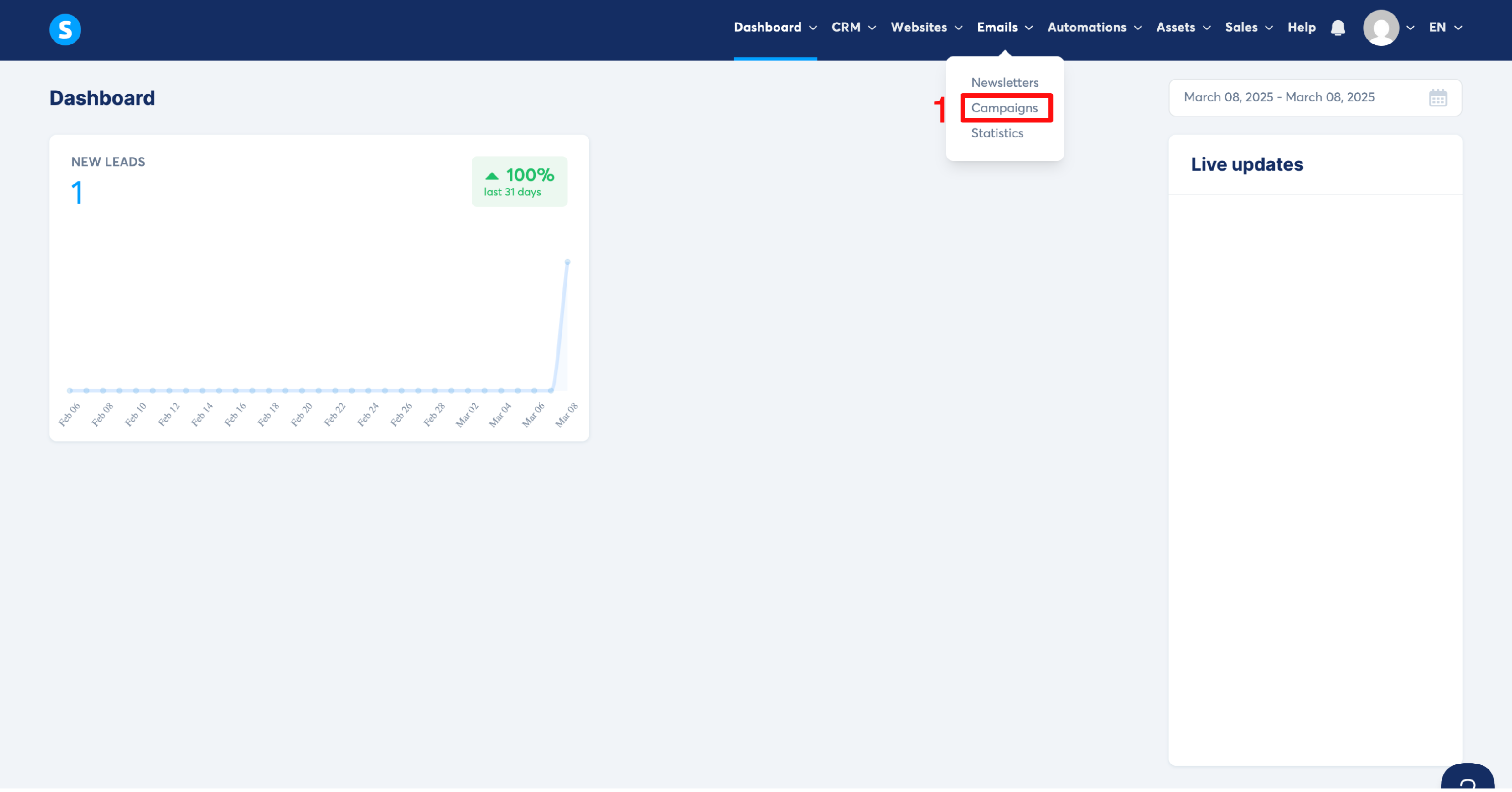
Click on "Create", then, in the "Create campaign" popup that appears, add a name, choose a sender email address and a description for the campaign. (number 2 in the image)
Click on "Save" to finish creating the campaign. (number 3 in the image)

Creating campaign emails
Click on "Create" to create the first email of your campaign. (number 4 in the image)

In the popup that appears, provide the following information about the email:
- Subject
- Sender name
- Sender email address
- The type of editor to use (Classic editor or Visual editor)
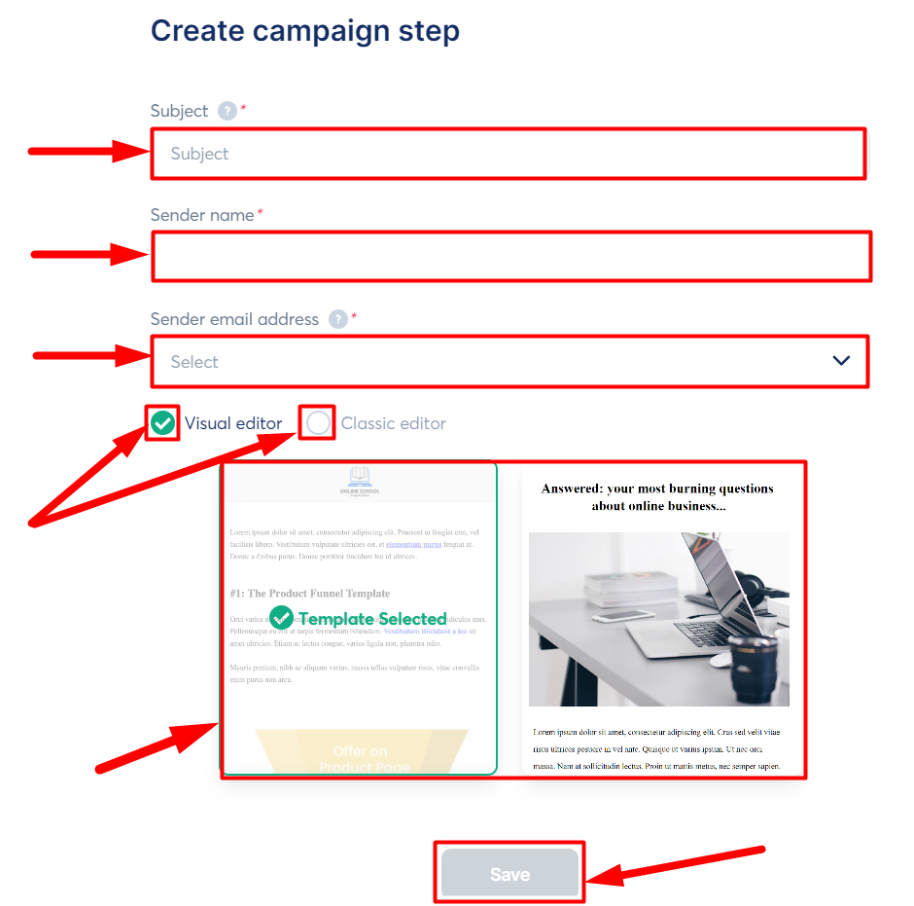
You have two possibilities to edit your emails: A classic editor to write a simple email, and a new visual editor with additional features to improve your email's style and layout.
Note: If you change editors while working on an email, the content you have been working on will be lost.
1. Classic editor
First, it is possible, once in the editor, to change the information you added in the first step.
In the panel located on the right side of the editor, you can:
- Add an attachment
- Add substitute variables to replace information automatically
Note: You can turn these variables into clickable links by highlighting the link anchor (the text), clicking on "Create a link" in the editor toolbar, and then pasting the variable into the URL field.
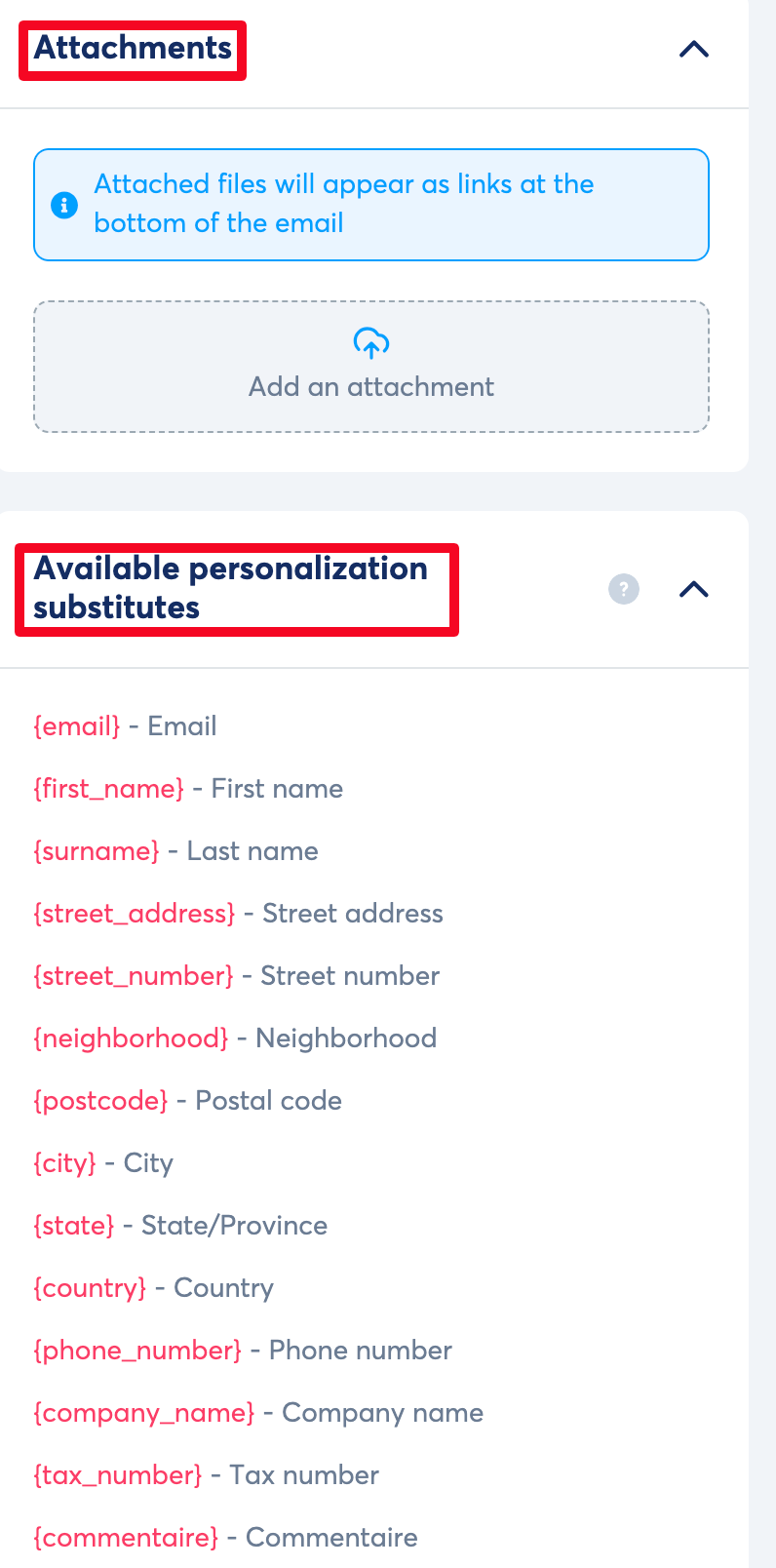
Saving, testing, and publishing your email campaign
Once the email campaign is completed and configured, you can:
- Save draft : to save your email campaign
- Save and test : to save your email campaign and receive a test email
- Save and publish : to save and schedule your email campaign to be sent on a specific date
- Exit : to exit your email campaign

Configuring sending delays
Once your first email is finished and set up, click on "Save and Publish" to configure the sending delays for it.
After clicking, "Save and publish", a popup with the following settings will appear:
- This email will be sent after
- Delay before sending email
- Times when email should be sent
- Days of the week when this email should be sent
Once you have configured the delays for your email, you can publish it.
Note: For an email from a campaign to be sent, all the delays you have configured must be fulfilled.
2. Visual editor
The visual editor is similar to the funnel page editor and provides a drag-and-drop canvas to visually add elements and structure the layout As with the funnel page editor, you can add content elements such as images, text, and buttons. Additionally, you can lay out the content using sections and columns.
Note: as with the page editor, you can click on any element to edit it.

Configuring elements
As with the page editor, clicking on any element will allow you to configure its options.
Go to the "Settings" part to adjust the font size, and put background colors, content, or links.
You can also increase or decrease the width of your content area.
Finally, you have the option to make your email responsive to the mobile version by clicking on the phone icon.
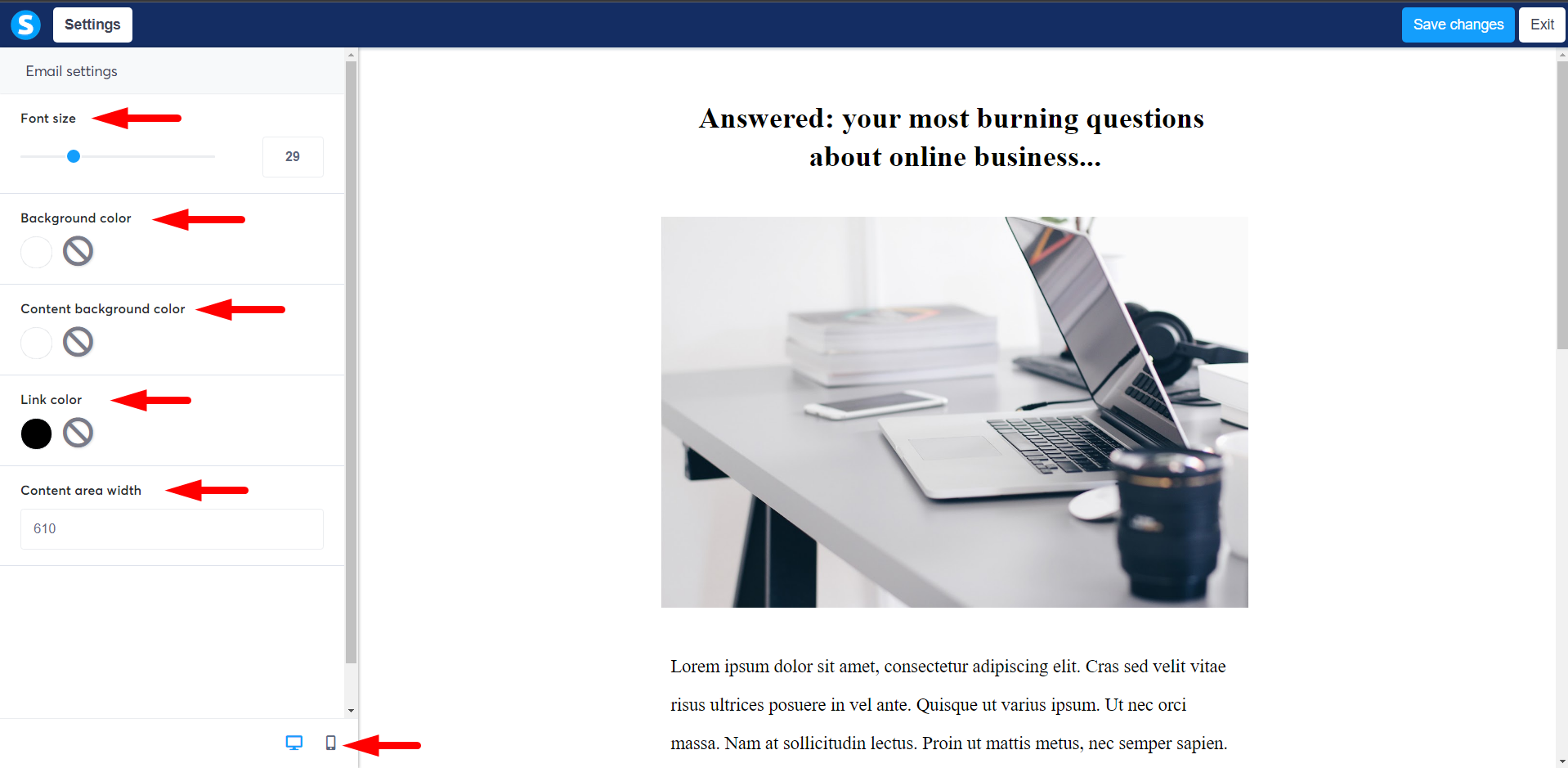
After you have completed your email content, it is necessary to save the changes, then click on "Exit" and go to the next step.
Configuring sending delays
After returning to the email, click on "Save and Publish" to configure your email's sending delays.
After making your changes, click "Save and test" to receive a test email, allowing you to preview its appearance. Once satisfied, save the changes and proceed to prepare for sending.

Example campaign
Below is an example of a campaign configuration with 5 emails, each having distinct delays before sending:
- Mail 1 is configured to be sent one hour after a contact is registered to the campaign, specifically at 7 pm and on a Sunday only
- Mail 2 is configured to be sent at 7 am and one hour after the first mail.
- Mail 3 is configured to be sent at 8 am, one day after the second mail, and on a Friday only
- Mail 4 is configured to be sent at 8 pm and by a Thursday only
- Mail 5 is configured to be sent at 6 am and 15 hours after the fourth mail
If a contact signs up on Saturday, January 01 at 11:00 am, he/she will receive:
- The first email will be sent on 02/01 at 7 pm
- The second mail will be sent on 03/01 at 7 am
- The third mail will be sent on Friday 07/01, at 8 am, because it is only at this time that all the conditions set up will be fulfilled (the 3 conditions)
- The fourth mail will be sent on Thursday 13/01 at 8 pm
- The fifth mail will be sent on Saturday 15/01 at 6 am because on 14/01 the condition of 15 hours after the fourth mail will not be fulfilled yet at 6 am
Conclusion: for an email from a campaign to be sent, it is imperative that all conditions are met.
(We recommend avoiding setting up several delays at the same time, to avoid confusing yourself)
Notes :
- The order of emails in a campaign is from top to bottom and not the other way around; therefore, if an email is at the top, it means that it will be sent first, except for new emails you have created for your campaign. Indeed, when adding a new email to a campaign and it is not activated (it remains grayed out), it appears at the top of the list of emails in the campaign because it has not yet been activated and therefore configured to be sent.
- When you add a new email to your email campaign, if it is configured to be in the first position or in the middle, it should be noted that it will only be sent to contacts who have not yet reached that step. Contacts who have already passed that step will not receive it.
- A campaign email will not be sent unless all of the delays configured for it have been satisfied.
- The elements used in an email, such as text, some font, font colors, images, emoticons, and layouts, are coded in HTML. When abused, these elements can weigh down an email, compromising its deliverability. Receiving servers may find it difficult to deliver emails that are too heavy, which can lead to them being marked as spam or rejected by anti-spam filters. It is therefore essential to design emails in such a way as to limit their weight, avoiding excessive use of these elements and focusing on light, relevant content to improve deliverability.
Updated on: 10/06/2025
Thank you!
